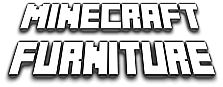The Minecraft Furniture Server has been decommissioned. There is a possibility that it will again be back online in future – Hosting options and other logistics are being considered. In the meantime – we have many World Backups, and will make them available on this page. We encourage you to download and set them up to discover a treasure-trove of countless Furniture and Interior Design ideas – also some of the finest builds the Minecraft Community has seen.
Server Downloads:
Here you will find downloads relating to the server (worlds, files, etc)
Minecraft Furniture Server – Classic Map (1.0)
This was the MCF map that started it all. It is here that you’ll find builds from all different Minecraft versions and time eras, dating from 2011-2014.
You can check out many different builds, ranging in styles that include modern, traditional, medieval and minimalistic. This is also the world where you can check out Reverie Resort which won 3rd in the PlanetMinecraft Island Resort Project Contest, all the different contests that we have held throughout the years, as well as the different eras of furniture showcased throughout the map.
Click here to download
([MCF] Classic World (1.0).zip) – 545mb download
Reverie Resort
More information on Planet Minecraft:
https://www.planetminecraft.com/project/reverie-resort—island-resort-project/
Minecraft Furniture Server – Modern Map (2.0)
This was the second MCF map that dated from 2014-2016. It is here where you’ll find some of the best furniture and exteriors from the 1.7.4 era of Minecraft.
If you are new to this map, some of the things that should be checked out are definitely some of the cities and townships made, the traditional, modern and medieval variety of builds and the different styles of furniture used in each build.
This map was retired to make way for MCF 3.0 on the 22nd of July, 2016.
Click here to download
([MCF] Modern World (2.0).zip) – 336mb download
Don’t know how to get the download working properly? Here is some help!
World Download Instructions:
1. Click on the download button above. You’ll be taken to a Mediafire download page where you’ll be required to press download and fill out a CAPTCHA.
2. Once you’ve obtained the ZIP file, find the .minecraft folder on your computer.
If on Windows:
Go to your start menu/find your computer search option.
When found, type %appdata% into your search bar.
Click on the folder that shows up.
You will find .minecraft in amongst your appdata files.
If on Mac:
Go to Finder
Click on Go in the top menu bar,
Click on Go to Folder and type in:
~/Library/Application Support/
Press enter and find your .minecraft (or minecraft) folder.
3. Click on the .minecraft folder and find your saves folder, which holds all your Minecraft worlds.
4. Drag the ZIP file that you downloaded earlier into your saves file.
5. Unzip the file (You can use a program such as WinRAR to do this if it is easier)
6. Boot up your Minecraft Client and go into Singleplayer
7. Find the world named Classic and join it.
This will take a little while as it is such a large file. Give it some time and eventually it will open.
Chunks can also take long amounts of time to render in – it will eventually, just give it time.